Install emu-tool and create a simulated meter
The emu-tool is a piece of software that runs in an Ubuntu command line interface to emulate a meter. The emu-tool uses Linux Containers (LXC) to create a container. It then copies into that container the same files, byte for byte, that are on a real meter. The container uses advanced RISC machine (ARM) instructions when running an agent on the emulated meter, just as agents run on real meters.
-
Download the emu-tool.deb file to your local computer .
-
If you are not already signed into your Cloud9 SDK environment, sign in.
You can upload emu-tool.deb to any directory in your environment you wish. Before you complete the next step, be sure you are currently in the directory to which you want to upload the emu-tool.
-
Go to File > Upload Local Files.
The Upload Files window opens.
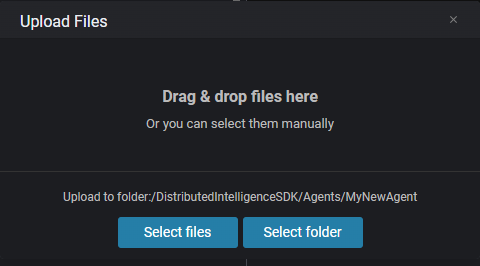
-
Either drag and drop or manually select the emu-tool-<x.xx.x>.deb file.
...where <x.xx.x> is the version number of the emu-tool you are using.
Cloud9 displays upload progress as a percentage.
-
When the download progress reaches 100% and completes, close the Upload Files window.
-
In your terminal window, confirm that your emu-tool.deb load was successful using the command
Copyls -
Install the emu-tool using the command
Copysudo dpkg -i ./emu-tool-<x.xx.x>.deb...where <x.xx.x> is the version number of the emu-tool you are using.
The emu-tool installs itself to your virtual machine and is globally accessible.
-
Set up the remaining emu-tool files using the command
Copyemu-tool setup -
View the list of available features, including all available commands using the command
Copyemu-toolEmu-tool is installed, setup, and ready for you to run your agent with it.
-
Go to the procedure, Run your agent in the emu-tool.